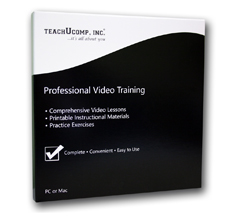 Full-motion animation & crystal-clear audio. Instruction manuals provided in PDF. Topics Covered | Tutorial Features Need Photoshop Elements Training? Click here. | |                           | ||||||||||||||||||||
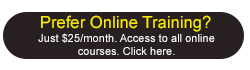 What's the difference? Install on your corporate network. Learn more Earn money selling our products! Become an Affiliate today. Try Photoshop Brush Bonanza!
| ||||||||||||||||||||||
| ||||||||||||||||||||||
The most comprehensive Photoshop tutorial available. Covers all of the same material as classroom training - Introductory & Advanced. You may also be interested in our Flash and Dreamweaver tutorials. | ||||||||||||||||||||||
Getting Acquainted with Photoshop 1. The Photoshop Environment 2. Palettes and the Palette Well 3. Creating Custom Workspaces 4. Opening Images 5. Using the File Browser 6. Image Magnification 7. Viewing Document Information 8. Moving the Image 9. Undoing Mistakes and The History Palette 10. Displaying Drawing Guides 11. Making Measurements 12. Adding Annotations 13. Setting Preferences Adobe Bridge 1. The Adobe Bridge Environment 2. Display Options 3. Compact Mode 4. Navigating, Opening & Placing Files 5. Searching for Files and Folders 6. Labeling and Rating Files 7. Sorting and Filtering Files 8. Copying, Moving and Deleting Files 9. Stacking and Unstacking 10. Previewing Images and the Loupe Tool 11. Rotating Images 12. Viewing a Slideshow 13. Viewing and Editing Metadata 14. Keywords 15. Mini Bridge Basic Image Manipulation 1. Bitmap Images 2. Vector Images 3. Image Size and Resolution Settings 4. Scanning Images 5. Creating New Images 6. Placing Files Color Basics 1. Color Modes and Models 2. Color Mode Conversion 3. Previewing Color Differences Between Operating Systems 4. Color Management 5. Foreground and Background Colors 6. Using the Color Picker 7. Selecting Colors with the Color Palette 8. Selecting Colors with the Eyedropper Tool 9. Selecting Colors with the Swatches Palette Painting Tools 1. Painting Tools 2. The Brush Tool 3. Blending Modes 4. The Pencil Tool 5. The Color Replacement Tool 6. The Eraser Tool 7. The Magic Eraser Tool 8. The Background Eraser Tool 9. Using the Art History Brush 10. Using the History Brush 11. Using the Mixer Brush Brush Settings 1. Using the Brushes Palette 2. Creating Custom Brush Tips by Selection 3. Creating Custom Brush Tips in the Brushes Palette 4. Setting Shape Dynamics 5. Setting Brush Scattering 6. Setting Brush Texture 7. Setting Dual Brushes 8. Setting Color Dynamics 9. Setting Other Dynamics 10. Miscellaneous Brush Settings 11. Clearing Brush Settings 12. Saving a Customized Brush 13. Saving a Customized Brush Library Making Selections 1. Selection Basics 2. Making Pixel Selections 3. The Marquee Tools 4. Refining Edges of Selections 5. The Lasso Tools 6. The Magic Wand Tool 7. The Quick Selection Tool 8. Selecting by Color Range 9. Adjusting Pixel Selections 10. The Extract Command 11. Copying and Pasting Pixel Selections 12. Saving and Loading Selections Filling and Stroking 1. Applying Fills 2. Using the Paint Bucket Tool 3. Using the Gradient Tool 4. Using the Gradient Editor 5. Using Patterns 6. Using the Pattern Maker 7. Stroking | Layers 1. Using Layers and Layer Groups/Sets 2. Creating Layers and Layer Groups/Sets 3. Stacking and Linking Layers 4. Moving Layer Content with the Move Tool 5. Locking Layers 6. Common Layer Management Tasks 7. Merging and Flattening Layers Advanced Layers 1. Layer Styles 2. Adjustment Layers and Fill Layers 3. The Adjustments Panel 4. Masking Layers 5. The Masks Panel 6. Creating Clipping Groups 7. Creating Knockouts 8. Smart Objects 9. Smart Filters Text 1. Text Basics 2. Entering Text 3. Selecting Text 4. Editing the Bounding Box 5. Creating a Type Selection 6. Applying Effects to Type Layers 7. Using the Character Palette 8. Checking for Spelling Errors 9. Using the Paragraph Palette Drawing Using Channels and Masking1. Raster vs. Vector 2. Shape Layers and Shape Options 3. Using the Shape Tools 4. Using the Pen Tools 5. Using the Anchor Point Tools 6. Using the Paths Palette 7. Working with Paths 1. Using the Channels Palette 2. Using Channels 3. Spot Colors 4. Blending Channels and Layers 5. Masks 6. Using Alpha Channels Manipulating Images 1. Changing the Canvas Size 2. Rotating and Flipping Images 3. The Rotate View Tool 4. Cropping Images 5. The Free Transform Command 6. The Smudge Tool 7. Blurring and Sharpening Images 8. Using the Dodge Tool and the Burn Tool 9. The Sponge Tool 10. Filters and The Filter Gallery 11. The Liquify Command 12. Vanishing Point 13. Content-Aware Scaling 14. The Puppet Warp Tool 15. The Clone Stamp Tool 16. The Pattern Stamp Tool 17. The Healing Brush Tool 18. The Spot Healing Brush Tool 19. The Patch Tool 20. The Red Eye Tool Saving Images 1. Saving Images 2. The Save for Web & Devices Dialog Box Printing 1. Printing Images 2. Setting Printing Options Automating Tasks 1. Actions and the Actions Palette 2. Playing Actions 3. Editing Actions 3. Playing Pre-Loaded Actions Help 1. Photoshop Help 2. System Info 3. Online Updates Back to Top | |||||||||||||||||||||
Rabu, 27 Oktober 2010
Langganan:
Posting Komentar (Atom)

Tidak ada komentar:
Posting Komentar